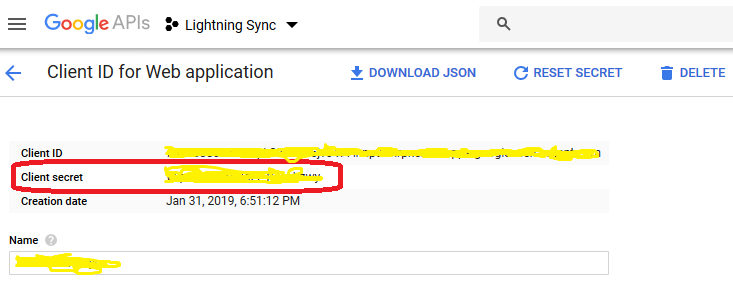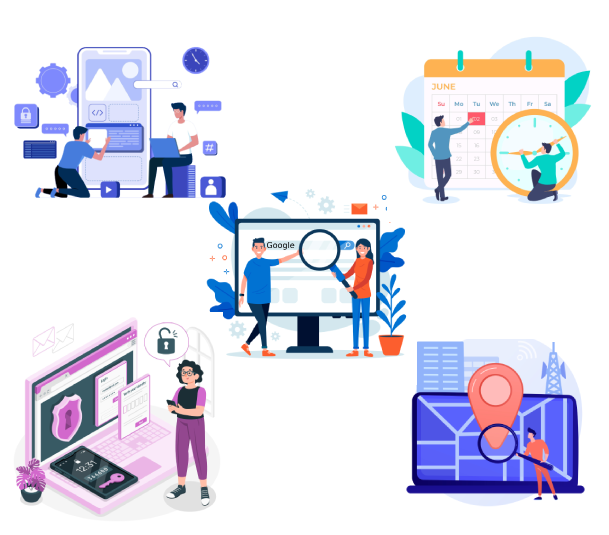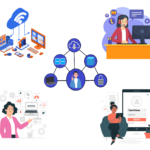Integration With Google API
For Every Google APIs Integration Client Id and Client Secret is required.
Below example is for integration with google Calendar API. We can use same steps for any API (For ex. Google Map) integration.
Enable Google Calendar API
Follow below steps.
- Login to your Gmail account.
- Go to below link – https://console.developers.google.com
- Click on “ENABLE API AND SERVICES”
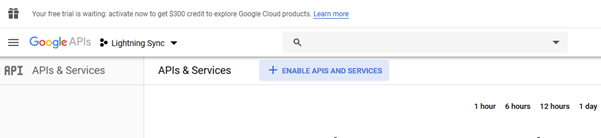
- Search for “Google Calendar API” (Search API with which you want to do integration)
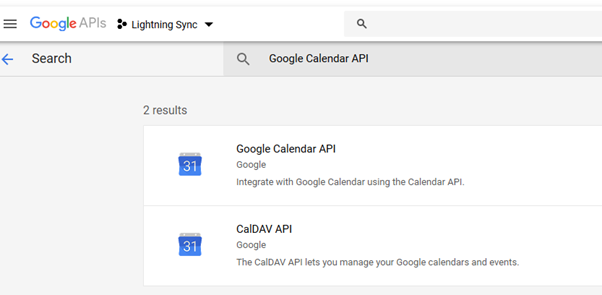
- Click on “Google Calendar API”
- Click on “Enable”.
Please follow below steps to fetch Client Id and Client Secret.
- Go to below link – https://console.developers.google.com/apis/credentials
- Click on “Credentials” on left sidebar
- Click on “Credentials” tab –> Click on “Create Credentials” tab –> Click on “OAuth client ID”
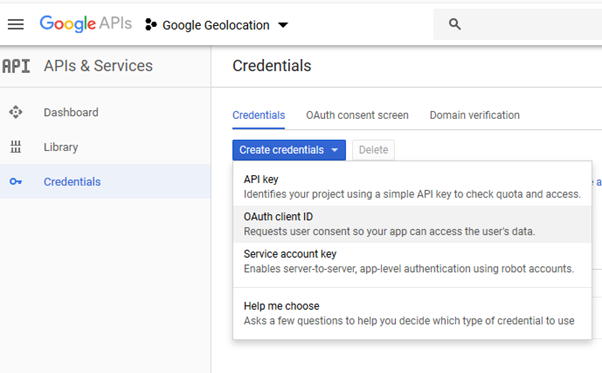
- Select –> Application type = Web application
- Provide Name
Add Authentication page URL to “Authorized redirect URIs”
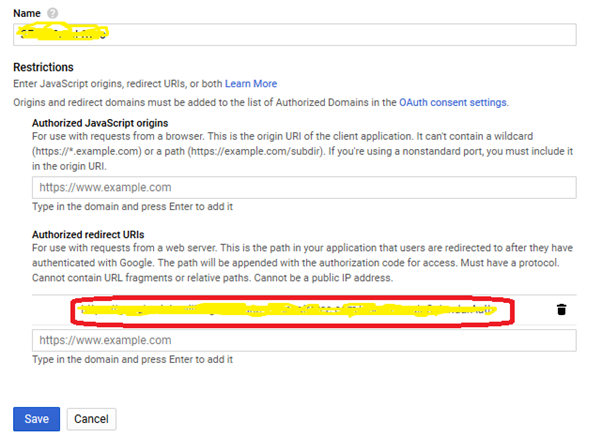
- Click on “Save”.
- Copy Client ID from here.
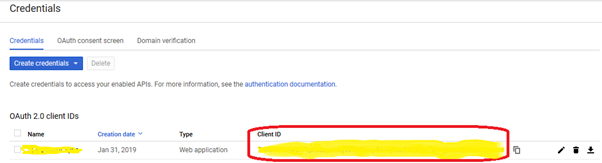
Get Client Secret. Click on “Your Project Name”. Copy Client Secret from here.